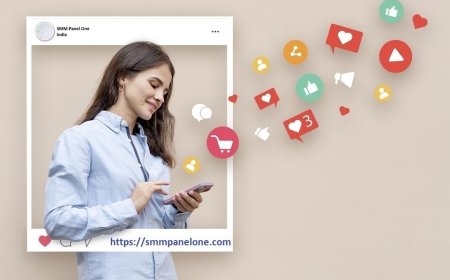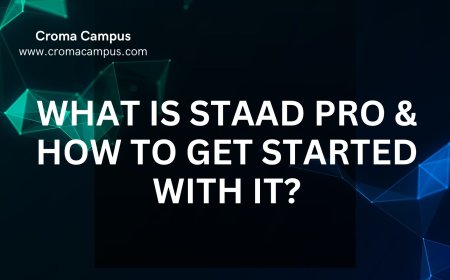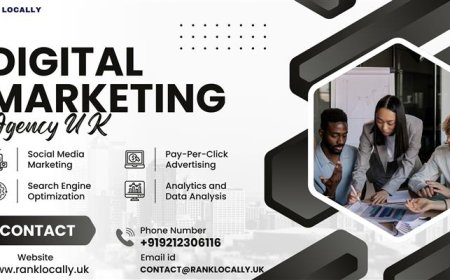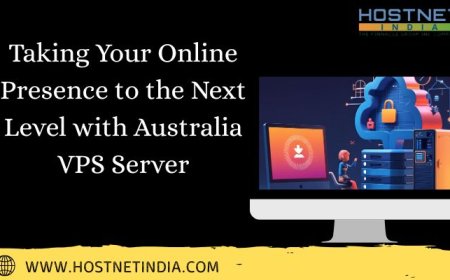Disable Pop-Up Blocker in Any Browser
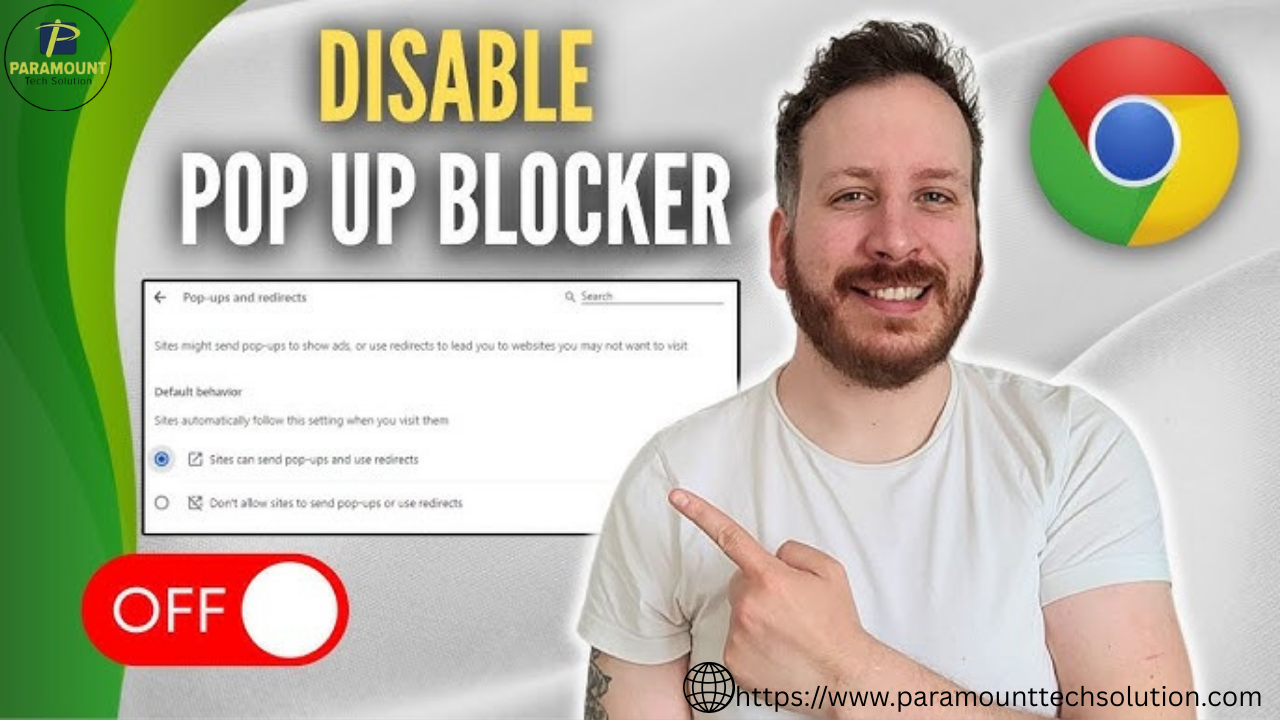
Pop-up blockers are built into modern browsers to protect users from intrusive ads and unwanted content. However, they can sometimes prevent essential pop-ups from opening, such as login screens, file uploads, or video players. In such cases, youll need to temporarily disable the pop-up blocker. This guide will show you how to disable pop-up blockers in all major browsers while keeping your device safe and secure.
The Purpose and Function of Pop-Up Blockers
Pop-up blockers are designed to stop unwanted windows that disrupt your browsing experience.
They help protect against malware and phishing attempts embedded in rogue ads.
While helpful, these blockers sometimes interfere with necessary tasks like logins or payments.
Selective disabling ensures security while allowing essential functions.
Read our full guide on how to disable pop-up blockers.
Disable Pop-Up Blocker in Google Chrome
-
Open Chrome and click the three-dot menu in the top-right corner.
-
Go to Settings > Privacy and Security > Site Settings.
-
Scroll down to Pop-ups and redirects.
-
Set it to Sites can send pop-ups and use redirects, or allow specific sites only.
To allow pop-ups for a particular website, click Add next to Allowed to send pop-ups and use redirects, and enter the URL. This lets you maintain control without turning the feature off completely.
Disable Pop-Up Blocker in Mozilla Firefox
-
Click the three horizontal lines (menu) in the top-right corner of Firefox.
-
Go to Settings > Privacy & Security.
-
Scroll down to the Permissions section.
-
Uncheck Block pop-up windows or click Exceptions to whitelist specific sites.
This lets you disable the pop-up blocker entirely or selectively allow certain trusted websites to display pop-ups when needed.
Disable Pop-Up Blocker in Microsoft Edge
-
Click the three-dot menu in the top-right corner and go to Settings.
-
Select Cookies and Site Permissions from the left menu.
-
Click on Pop-ups and redirects.
-
Turn off the blocker or allow pop-ups from specific sites.
Microsoft Edge allows fine-tuning by letting users whitelist websites without disabling the blocker globally. This helps balance security and functionality.
Managing Pop-Ups for Individual Sites in Edge
Microsoft Edge provides a customizable list where users can manually add or remove websites from the allowed pop-ups section. By clicking the "Add" button under the 'Allow' section, you can type in the website address you trust. This feature is especially useful for business portals, e-learning platforms, or banking websites that require pop-up functionality. It ensures essential services work properly without exposing your system to unnecessary pop-ups.
Disable Pop-Up Blocker in Safari (macOS and iOS)
On macOS:
-
Open Safari and go to Preferences from the Safari menu.
-
Click the Websites tab.
-
Scroll to Pop-up Windows on the left sidebar.
-
Choose Allow for the website you want to enable pop-ups on.
On iPhone/iPad:
-
Open Settings and scroll to Safari.
-
Find and toggle off Block Pop-ups to allow pop-ups in Safari on mobile devices.
Temporarily Disable Pop-Up Blockers for Specific Use Cases
Sometimes, you only need to disable the pop-up blocker temporarily, for example, while accessing your online banking site or submitting a government form. Instead of disabling it entirely, simply add the website to your browsers list of exceptions. This approach keeps you protected while still allowing essential functionality.
Using Site Exceptions for Trusted Pop-Ups
Modern browsers allow users to manage pop-up behavior on a per-site basis. This means you can keep the blocker enabled globally but allow pop-ups from specific, trusted domains. It's an effective way to ensure important features like secure logins or payment gateways function correctly without compromising overall security. Regularly review these exceptions to maintain control over your browsing experience.
Is It Safe to Disable Pop-Up Blockers
Disabling pop-up blockers is generally safe when done for trusted websites. Always be cautious when enabling pop-ups on unfamiliar or suspicious sites. Pop-ups can sometimes lead to phishing scams or malware. To stay protected, always keep your browser updated and avoid clicking unknown pop-ups, even if the blocker is disabled.
Best Practices for Managing Pop-Up Settings
Use browser settings to manage pop-ups on a site-by-site basis. Avoid turning off the blocker globally unless absolutely necessary. When whitelisting a site, ensure it's secure (check for HTTPS and valid certificates). Regularly review your list of allowed sites to remove any that are no longer needed.
Conclusion
Knowing how to disable pop-up blockers across various browsers is essential for accessing secure and functional online content. Whether you're logging into an email account or uploading documents to a portal, legitimate pop-ups are sometimes necessary. By following this guide, you can enable pop-ups safely and efficiently, without compromising your browsing security.
FAQs
Q1: Will disabling the pop-up blocker expose my device to malware?
No, as long as you only allow pop-ups on trusted websites. Avoid enabling them on unknown or suspicious domains.
Q2: Can I allow pop-ups for one website only?
Yes, all major browsers allow site-specific exceptions, so you dont have to turn off the feature entirely.
Q3: Why do I need to allow pop-ups for some websites?
Some websites rely on pop-ups for forms, login pages, file uploads, or other legitimate functions.
Q4: How can I re-enable the pop-up blocker after disabling it?
Simply return to your browsers settings and toggle the blocker back on or remove site exceptions.
Q5: Is there a shortcut to manage pop-up settings quickly?
Some browsers allow you to click the blocked pop-up icon in the address bar and choose to allow pop-ups directly from there.